TOC
- Linux General Commands
- 🍺 Brew
- 🐳 Docker Basics
- 🎞️ FFmpeg
CSSTailwindgitGitHub Clone Repo → Add Branch → Push → Create Pull Request, Another GitHub cheat sheet.- Raspberry Pi Related
- Default Mac OS Paths
- Troubleshooting
Links to external resources
- https://cheatsheets.zip/cpp
- The Book of Secret Knowledge The repo includes variety of tools, shell commands related to CLI.
- https://quickref.me/
- https://devhints.io/
Linux General Commands
awk
awk is used to filter and manipulate output from other programs and functions. Slices the line from empty spaces and assign them to vars. Patterns are enclosed in curly braces {}. Together, a pattern and an action form a rule. The entire awk program is enclosed in single quotes '.
# $0: Represents the entire line of text.
# $1: Represents the first field.
# $2: Represents the second field.
# $7: Represents the seventh field.
# $45: Represents the 45th field.
# $NF: Stands for "number of fields," and represents the last field.
who | awk '{print $1, $4}'
# OFS (output field separator) variable to put a separator between the month, day, and year.
date | awk 'OFS="/" {print$2,$3,$6}'
# Separate the lines using ":"
cat /etc/passwd -n | awk -F: '{print $1}'cat
# Display CPU information.
cat /proc/cpuinfo
# enter text into the file (overwrite)
cat > FILE_NAME
# enter text at the end of the file (append)
cat >> FILE_NAMEcaffeinate
# Stay awake your Computer (on Mac OS)
caffeinate -discp
# copy .obsidian folder content into the new_folder_name folder
cp -R /Users/alptugan/Documents/Obsidian/.obsidian /Users/alptugan/Documents/DEVS/dotFiles/new_folder_name
# copy .obsidian folder as it is into the destination
cp -R /Users/alptugan/Documents/Obsidian/.obsidian /Users/alptugan/Documents/DEVS/dotFiles/curl
https://www.youtube.com/watch?v=BuEYquQweGo
date
# Display current date
datedu
du command lists directories (folders) and files
# use human-readable sizes
du -h -d1
# look down 3 levels and only show folders above a threshold size
du -h -d3 -t10G
# list directories and sort by size
du -h | sort -hr
# only show top 10 directories
du -h | sort -hr | head -n10
# list directories in current folder, threshold 10G, sort with human-readable sizes, top 10
du -h -d1 -t10G | sort -hr | head -n 10
# find files larger than a size, list with details
find . -size +200M -exec ls -lh {} \;
# find files and folders, list with details
find . -size +200M -exec du -hs {} \;
# find files and folders, list with details, sort, top 10
find . -size +200M -exec du -hs {} \; | sort -hr | head -n 10echo
You can either use it for verbose operations and debugging or writing data in files
# remove all text context in a file
echo "" > file_name.txt
# List content of $PATH output line-by-line
echo $PATH | tr : '\n'
# Export file names in the current directory to a txt file
for f in *.mp4; do echo "file '$f'" >> videos.txt; donefind
# Find files starting at current location and containing text in name
sudo find . -iname FILE_OR_FOLDER-NAME
# Find "webui-user" folder in the "/var/lib" location. Non-case sensitive
sudo find /var/lib -iname "webui-user" -type d
# find case insensitive
sudo find . -iname FILE_OR_FOLDER-NAME -d 3
# find files over a certain size
sudo find . -size +200M
# Find "webui-user" file in the "/var/lib" location.
sudo find /var/lib -iname "webui-user"gcc
# Display C++ compiler
gcc --versiongrep
tool used for searching and manipulating text patterns within files.
# List running process including teamviewer.. and rest of possible characters
sudo ps -e | grep 'teamviewer*'
# List files including "input" word
ls | grep "input"
# output -> .rw-r--r--@ 3.0M alptugan 29 Nov 00:39 input.pdf
head
# View the first line of the file
head -n 1 FILE_NAMEtail
# View the last line of the file
tail -n 1 FILE_NAMElm-sensors
# List sensors
sudo sensors-detect
# Monitor sensor values
watch sensors|
ls
# List files with human readable file size on disk.
ls -lh
# Display CPU information.
lscpu
# Display list of HDD block devices.
lsblknvidia-smi
# Display NVIDIA GPU information.
nvidia-smi -q
# Display in a table. For continous update check watch
nvidia-smi --query-gpu=gpu_name,gpu_uuid --format=csvpkill
# Kill a running app by calling its absolute path
sudo pkill -f -9 /home/filika/Desktop/irlz540.py
ps
# list running process with name
sudo ps -e | grep 'mysqld'
# list running scripts with prefix
ps -ef | grep "irlz*"rm
# Delete the folder_name directory and file_name document
rm -rf folder_name/ file_namersync
Check Zotero - Sync to Host to learn how to use rsync to synchronize files between your computer and your web server.
# display copied file names
rsync -av source_folder/ target_location
# Display progress
rsync -ah --progress source_folder/ target_location
# Copy large files, stop and resume from the last state.
rsync -ah --progress –partial source_folder/ target_location
# remote copy
rsync -ahP source_folder user@192.168.1.XXX:/user/
# Sync files in local to remote server
rsync -avzP --delete -e "ssh -p 7822" /path_to_local_files <username>@ip_or_hostname:/home/<username>/public_html/zotsite/
# Exlude specific files and folder, hidden folders
rsync -avzP --delete --exclude={'.git','.gitignore','.obsidian','.smart-env','.space','.vault-stats','.*','*.*.*','*/.*'} -e "ssh " /Users/username/Documents/Obsidian/ alptugan@192.168.X.XXX:/DATA/AppData/syncthing/config/ObsidianServer/
scp
# Copy a file from Mac to Windows
scp Remote.It-Installer-x64.exe filika@192.168.1.100:C:\Users\ASUS\Desktop
# On Mac -> Local CASAOS server
# First share the folder via CASAOS's file explorer app
scp -r /Users/username/Documents/Obsidian/ sshUsername@192.168.1.247:/DATA/AppData/syncthing/config/ObsisianCloud/sed
# The ****SED (Stream Editor)**** command in Unix/Linux is a powerful utility used to process and manipulate text in files. It can perform a variety of operations such as searching, find-and-replace, insertion, deletion, and more, without the need to open the file in an editor.
systemctl
# Grep anything that has prefix `teamwiever`
systemctl | grep "teamviewer*"
# Disable and remove service from autostart.
sudo systemctl disable teamviewerd.service
# Enable and add service from autostart.
sudo systemctl enable teamviewerd.servicetar
# Compress html folder at the /var/www/html location
# -C tells the script to go to /var/www directory and zip the html folder.
# The zipped folder will appear in the current directory path where the user works
tar -zcf backup.tar.gz -C /var/www html
# Execute command in an another command via $() syntax... to add date as suffix
tar -zcf /home/tony/backup/daily/backup-$(date +%Y%m%d).tar.gz -C /var/www/ html
# Extract compressed files
tar -xzvf backup.tar.gztimedatectl
# List time zone names
timedatectl list-timezones
# Set time zone
sudo timedatectl set-timezone Europe/Istanbul
# Enable the service
sudo timedatectl set-ntp on
# Check the current date-time
timedatectluname
# 32-Bit: armv6l,armv7l,armv8,armhf
# 64-Bit: arm64, aarch64
# Get dist name
uname -m
# Processor architecture.
uname -p
# Get dist name and release name
uname -m && cat /etc/*releaseufw
# Set firewall and port accesibility
ufw allow 22
# Disable port 22
ufw deny 22
udisksctl
# Display HDD brand names within /dev
udisksctl statuswatch
# Execute a program periodically, showing output fullscreen.
# Re-run a command every 60 seconds:
watch -n 60 command
# Repeatedly run a command and show the result:
watch command
# Monitor the contents of a directory, highlighting differences as they appear:
watch -d ls -l
# Repeatedly run a pipeline and show the result:
watch 'command_1 | command_2 | command_3'
# Monitor GPU usage realtime, update every second
watch -n 1 nvidia-smiRaspberry Pi Related
# Autostart application on desktop startup for Raspberry Pi
/etc/xdg/autostart/
sudo nano starter.desktopDocker Basics
# List docker images
docker ps
# Login docker image folder. Type `exit` to log-out
docker exec -it <container_id> /bin/bash
# Display docker-compose content
docker inspect dc87f8ea23aa
# Stop running docker
docker stop docker_name
# Restart docker containers
sudo systemctl restart dockerDocumentation on basic usage Blog-post on DEV site.
Docker Locations File Paths
/etc/docker/daemon.json
/var/lib/docker/containers → include casaos failed folders as well
/var/lib/casaos/www → webpage location
/var/lib/casaos/apps → docker-compose.yml
Run docker container’s command
# Go to .ssh/ folder
# edit the config file as follows
Host ssh-filika.damp-server.org
# ProxyCommand /usr/local/etc/cloudflared access ssh --hostname %h
ProxyCommand docker exec -i cloudflared cloudflared access ssh --hostname %hNVIDIA Encoding/Decoding codecs → link
/etc/docker/daemon.json
{
"hosts": [
"tcp://0.0.0.0:2375",
"unix:///var/run/docker.sock"
],
"default-runtime": "nvidia",
"runtimes": {
"nvidia": {
"path": "/usr/bin/nvidia-container-runtime",
"runtimeArgs": [
"--gpus",
"all"
]
}
}
}.ssh/config file
ProxyCommand docker exec -i cloudflared cloudflared access ssh --hostname %h
Bash Cheat Sheet
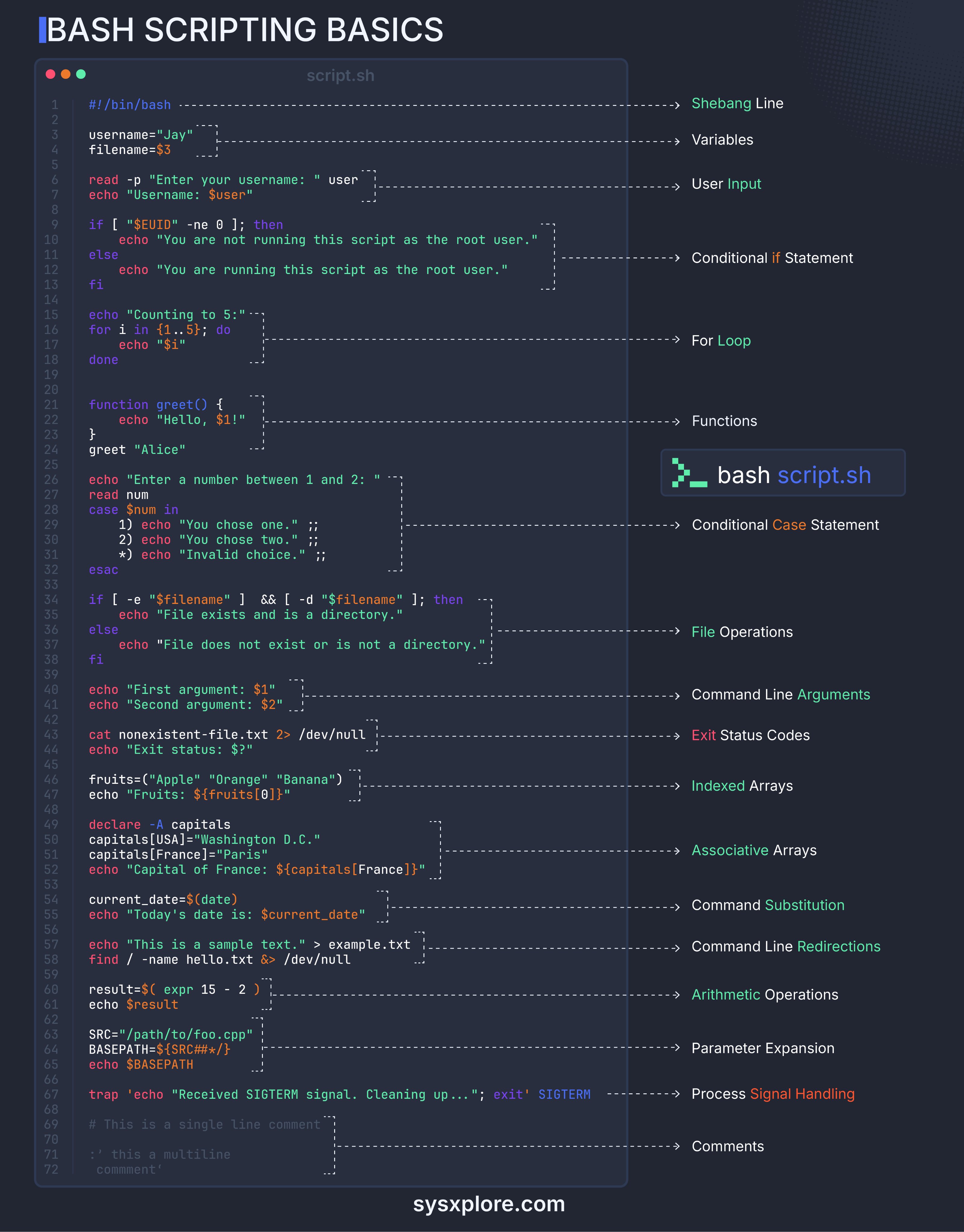
Troubleshooting
Temporary failure resolving ‘archive.ubuntu.com’
Here are some steps to diagnose and resolve the issue:
- Check Network Connectivity:
- Run
ping 8.8.8.8to check if your system can connect to the Google DNS server. If this fails, it could indicate a broader network issue.
- Run
- Check System Services:
- Run
sudo systemctl status systemd-resolvedto check the status of the systemd-resolved service. If it is stopped, start it usingsudo systemctl start systemd-resolved.
- Run
- Check Current DNS Servers:
- Run
sudo resolvectlto see your current upstream DNS servers.
- Run
By following these steps, you should be able to identify and resolve the issue causing the “Temporary failure resolving ‘archive.ubuntu.com’” error.
SSH Keys
I generated these keys on my local machine
.ssh/id_rsa → the private key
.ssh/id_rsa.pub → public key
https://www.youtube.com/watch?v=_FXyQso1H50 (guacamole)
Uninstall package on Debian
sudo apt autoremove --purge Stremio
Brew
#########################################
# GENERAL
#########################################
# Listing Installed Packages
brew list
# Upgrade packages
brew update && brew upgrade
# If you want to keep a formula not updated, you can use `unpin` command
brew pin <formula>
# To make it upgradable again use `unpin`
brew unpin <formula>
# Uninstalling a Single Package
brew uninstall packageName
# Checking for Unused dependencies
# The `--dry-run` flag shows what would be removed, without actually doing it.
brew cleanup --dry-run
brew cleanup --prune-prefix
# Search Available Version
brew search <package-name>
# Once you find the specific version you need, you might want to get more information about that version:
brew info node@14
#########################################
# SERVICES
#########################################
# Starting/Stopping/Restarting a Service
brew services start mysql
brew services stop mysql
brew services restart mysql
# List Running Services
brew services list
# Running Services on User Login
# Homebrew allows you to run services on user login instead of immediately on boot. For this, use the ‘run’ command:
brew services run <service>
# Cleaning Up Unused Services
brew services cleanup
# Troubleshoot Services
brew services restart --verbose mysqlPandoc
A pandoc script handles the image captions used in markdown. Note to myself the original script is in my scripts directory 😉
#!/bin/bash
# Check if input and output filenames are provided
if [ "$#" -ne 2 ]; then
echo "Usage: $0 <input_file.md> <output_file.docx>"
exit 1
fi
# Input and output file variables
INPUT_FILE="$1"
OUTPUT_FILE="$2"
# Confirm the input file exists
if [ ! -f "$INPUT_FILE" ]; then
echo "Error: Input file '$INPUT_FILE' not found."
exit 1
fi
echo "Processing '$INPUT_FILE' and exporting to '$OUTPUT_FILE'..."
# Step 1: Reformat captions from custom syntax to standard Markdown
# From ![[file|caption|size]] -> 
sed -i '' 's/!\[\[\([^|]*\)|\([^|]*\)|[^|]*\]\]//g' "$INPUT_FILE" && echo "Step 1: Reformatted ![[file|caption|size]]"
# From ![[file|caption]] -> 
sed -i '' 's/!\[\[\(.*\)|\(.*\)\]\]//g' "$INPUT_FILE" && echo "Step 2: Reformatted ![[file|caption]]"
# From ![[file | caption]] -> 
sed -i '' 's/!\[\[\(.*\)\s*|.*\]\]//g' "$INPUT_FILE" && echo "Step 3: Reformatted ![[file | caption]]"
# From ![[file]] -> 
sed -i '' 's/!\[\[\(.*\)\]\]//g' "$INPUT_FILE" && echo "Step 4: Reformatted ![[file]]"
# Step 2: Add Pandoc-compatible figure block for captions
sed -i '' 's/!\[\(.*\)\](\(.*\))/\n:::{.figure}\n\n:::\n/g' "$INPUT_FILE" && echo "Step 5: Added Pandoc figure blocks"
# Step 3: Convert Markdown to DOCX using Pandoc
RESOURCE_PATH="./:/Users/alptugan/Documents/Obsidian/Assets/PHD:/Users/alptugan/Documents/Obsidian/Assets/PHD/ALAP Category Examples:/Users/alptugan/Documents/Obsidian/Assets/PHD/ALAP_Survey_ss:/Users/alptugan/Documents/Obsidian/Assets/PHD/observations:/Users/alptugan/Documents/Obsidian/Assets/PHD/Praxis Thumbs:/Users/alptugan/Documents/Obsidian/Assets/PHD/survery1_images:/Users/alptugan/Documents/Obsidian/Assets/PHD/survey_Method_Results"
pandoc "$INPUT_FILE" -o "$OUTPUT_FILE" --resource-path="$RESOURCE_PATH" && echo "Step 6: Converted Markdown to DOCX successfully."
echo "Done! Output saved as '$OUTPUT_FILE'."
PDF to .docx
# The following script throws error
pandoc input.pdf -o output.docxFFmpeg
Video Conversion
# Covert image sequence to high-quality mp4 video
ffmpeg -framerate 60 -i %07d.png -c:v libx264 -preset veryslow -crf 18 -pix_fmt yuv420p -vf "scale=iw:ih:flags=lanczos" loop11.mp4
# %07d -> filename includes 7 digits...
# -preset veryslow -> takes more time but better quality
# -crf 18 -> This value determines the quality of images 18 to 25 safe. Lower the better
# TRIM Video
# ffmpeg -i input.mp4 -ss start_time -t duration -c copy output.mp4
ffmpeg -i scott-ko.mp4 -ss 00:00:10 -t 5 -c copy trimmed.mp4
# CROP Video
# ffmpeg -i input.mp4 -filter:v "crop=w:h:x:y" output.mp4
ffmpeg -i scott-ko.mp4 -filter:v "crop=640:640:900:50" cropped.mp4
ffmpeg -i scott-ko.mp4 -filter:v "crop=1080:1080" cropped.mp4
# RESIZE Video
ffmpeg -i input.mp4 -vf "scale=w:h" resized.mp4
# RESIZE Video with aspect ratio
ffmpeg -i scott-ko.mp4 -vf "scale=-1:720" resized.mp4
# SPEED UP Video
ffmpeg -i input.mp4 -filter:v "setpts=0.5*PTS" fast.mp4
# SPEED DOWN Video
ffmpeg -i input.mp4 -filter:v "setpts=2.0*PTS" slow.mp4
# AUDIO Extract
ffmpeg -i input.mp4 -vn output.mp3
# AUDIO Mute
ffmpeg -i input.mp4 -an -c:v copy output.mp4
# CONVER tO GIF
ffmpeg -i input.mp4 -vf "fps=10,scale=320:-1:flags=lanczos" -c:v gif animation.gif
Use FFmpeg concat to merge videos
Use the for loop script in the echo section. It will generate the following result:
# videos.txt
file 'input1.mp4'
file 'input2.mp4'
file 'input3.mp4'Then run the following script to create merged video
ffmpeg -f concat -i videos.txt -c copy output8.mp4Or write the video order in the command:
ffmpeg -i "concat:input1.mp4|input2.mp4|input3.mp4|input4.mp4" -c copy output10.mp4Audio Conversion
ffmpeg -i input_file_name.wav -b:a 320k -acodec libmp3lame output_file_name.mp3Default Mac OS Paths
Download the latest copy of imgcat from GitHub and put it into a bin directory which is inside your $PATH variable. (What is PATH)
If you have a ~/bin directory, just put it there and it will work for your user only, otherwise put it into /usr/local/bin for all users.
Custom Services created via Automator App
/Users/alptugan/Library/Services/Convert PNG Sequence to Video.workflow
System Frameworks
/System/Library/Frameworks/
M2 Pro - Frameworks /Applications/Xcode.app/Contents/Developer/Platforms/MacOSX.platform/Developer/SDKs/MacOSX.sdk/System/Library/Frameworks
SuperCollider → Extensions
/Users/username/Library/Application Support/SuperCollider/Extensions
Auto run Items → RunAtLoad to false
/Library/LaunchAgents
/Library/LaunchDaemons/
/Library/PrivilegedHelperTools/
$PATH variable
/private/etc/paths.d
M2 Pro zbash location
sudo nano ~/.zshrc then type source ~/.zshrc
Brew
/opt/homebrew/bin
Android SDK
/Users/username/Library/Android/sdk
Disable Gate Keeper app on mac. Settings→Security & Privacy
# Disable:
sudo spctl --master-disable
# Enable:
sudo spctl --master-enable
# Status:
spctl --status